How to configure DHCP and static mapping on your firewall
Firmware Version supported: 4.5 and above
To configure static mapping on your firewall, you will have to first check if DHCP server has been configured.
If DHCP server is configured, go to STEP 2 else, go to STEP 1
Step 1: Go to Configuration -> DHCP Server -> DHCP Server Config and first configure the DHCP Server.
The following page will appear:
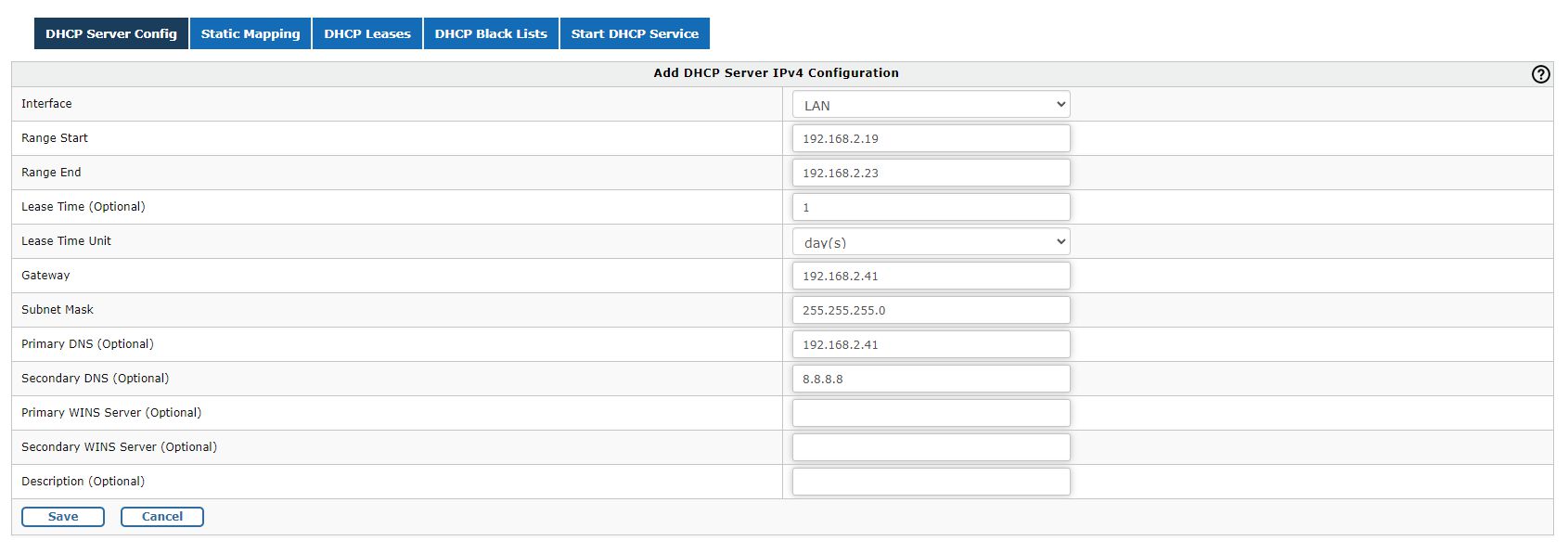
You need to specify the following information in DHCP Server IPv4 configuration
- Interface: Interface on which IPv4 DHCP server is to be configured.
- Lease Range: Range of IP addresses that the DHCP server should allocate to the clients.
Range Start: Start of lease IP range.
Range End: End of lease IP range.
- Lease Time (Optional): The duration of the lease of the IP addresses.
- Gateway: IP address of the firewall (default gateway) that the clients should use to communicate with clients on other subnets.
- Subnet Mask: Subnet mask to be used by DHCP server to identify whether the IP address to assign belongs to the subnet.
- DNS (Optional): IP address of the DNS server that the clients should use to resolve domain names.
Primary DNS (Optional): Primary DNS.
Secondary DNS (Optional): Secondary DNS.
- WINS (Optional): IP address of the WINS server that clients should communicate with to register and resolve NetBIOS names.
Primary WINS (Optional): Specify the Primary WINS.
Secondary WINS (Optional): Specify the Secondary WINS.
NOTE: Once your changes are done, you need to start DHCP Service from Configuration -> DHCP Server -> Start DHCP Service to reflect the changes.
Step 2: Now go to the Static Mapping Tab in Configuration -> DHCP Server ->
Static Mapping and add IPv4 static mapping.
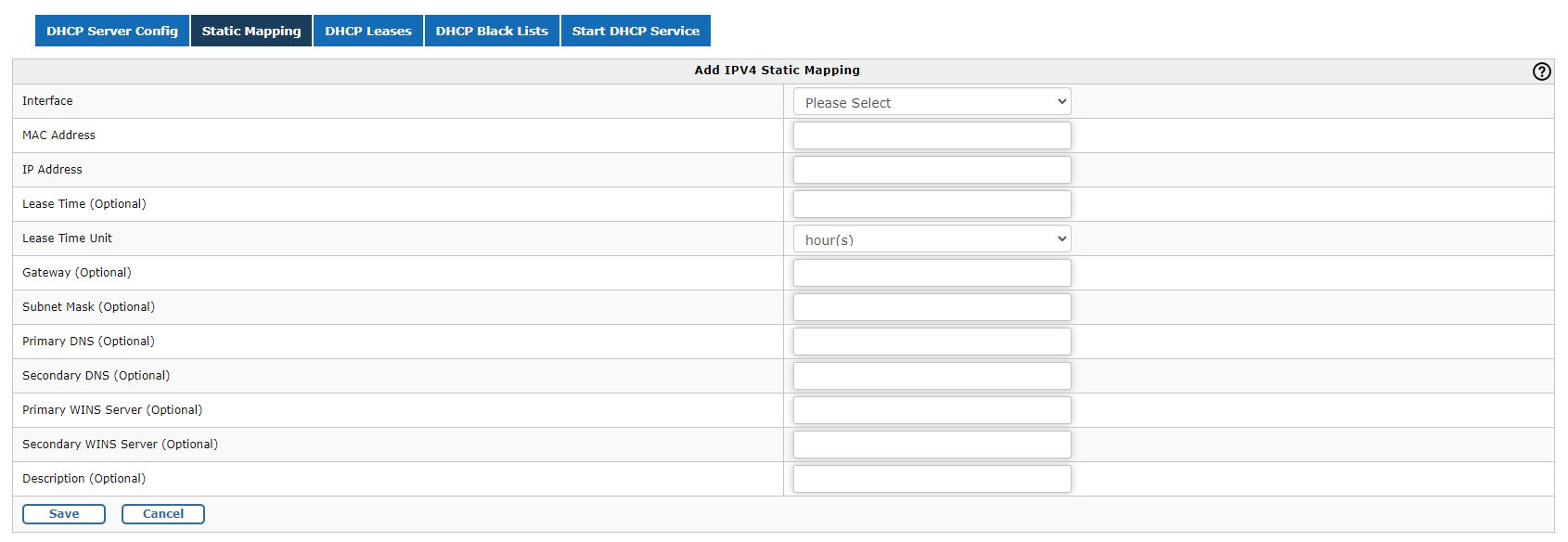
- Interface: Select the IPv4 DHCP server configured interface on which you want to add DHCP static mapping entry.
- MAC Address: MAC Address of the client's system to bind. Format for mac address must be, xx:xx:xx:xx:xx:xx / xx-xx-xx-xx-xx-xx (case-insensitive).
- IP Address: Static IPv4 Address to bind on above client system's MAC address.
- Lease Time (Optional): The duration of the lease of the IP address. This field is optional. If not defined, then it will apply default configuration configured under DHCP server configuration.
- Gateway (Optional): IP address of the firewall (default gateway) that the client should use to communicate with clients on other subnets. This field is optional. If not defined anything in this field, then it will apply default configuration configured under DHCP server configuration.
- Subnet Mask (Optional): Subnet mask to be used by DHCP server to identify whether the IP address to assign belongs to the subnet. This field is optional. If not defined anything in this field, then it will apply default configuration configured under DHCP server configuration.
- DNS (Optional): IP address of the DNS server that the client should use to resolve DNS names. Primary and Secondary DNS server fields are optional. If not defined anything in this field, then it will apply default configuration configured under DHCP server configuration.
Primary DNS: Specify the Primary DNS.
Secondary DNS: Specify the Secondary DNS.
- WINS (Optional): IP address of the WINS server that client should communicate with to register and resolve NetBIOS names. Primary and Secondary WINS server fields are optional. If not defined anything in this field, then it will apply default configuration configured under DHCP server configuration.
Primary WINS: Specify the Primary WINS.
Secondary WINS: Specify the Secondary WINS.
- Description (Optional): Give brief description about static mapping system for your reference. This field is useful to identify static mapped MAC address belongs to which system. This field is optional.
Step 3: Now Start the DHCP Service by going to Configuration -> DHCP Server -> Start DHCP Service to reflect the changes.
Thus, you have successfully configured Static Mapping on your firewall.
Attached Files:
configure_DHCP_and_static_mapping_on_your_firewall.pdf