Does GajShield support PPPoE and how to configure it ?
Firmware Version Supported: 4.5 and above
PPPoE Connection
1. To configure PPPoE interface, Go to Configuration - Devices - Interfaces. click on the icon to open the interface configuration.
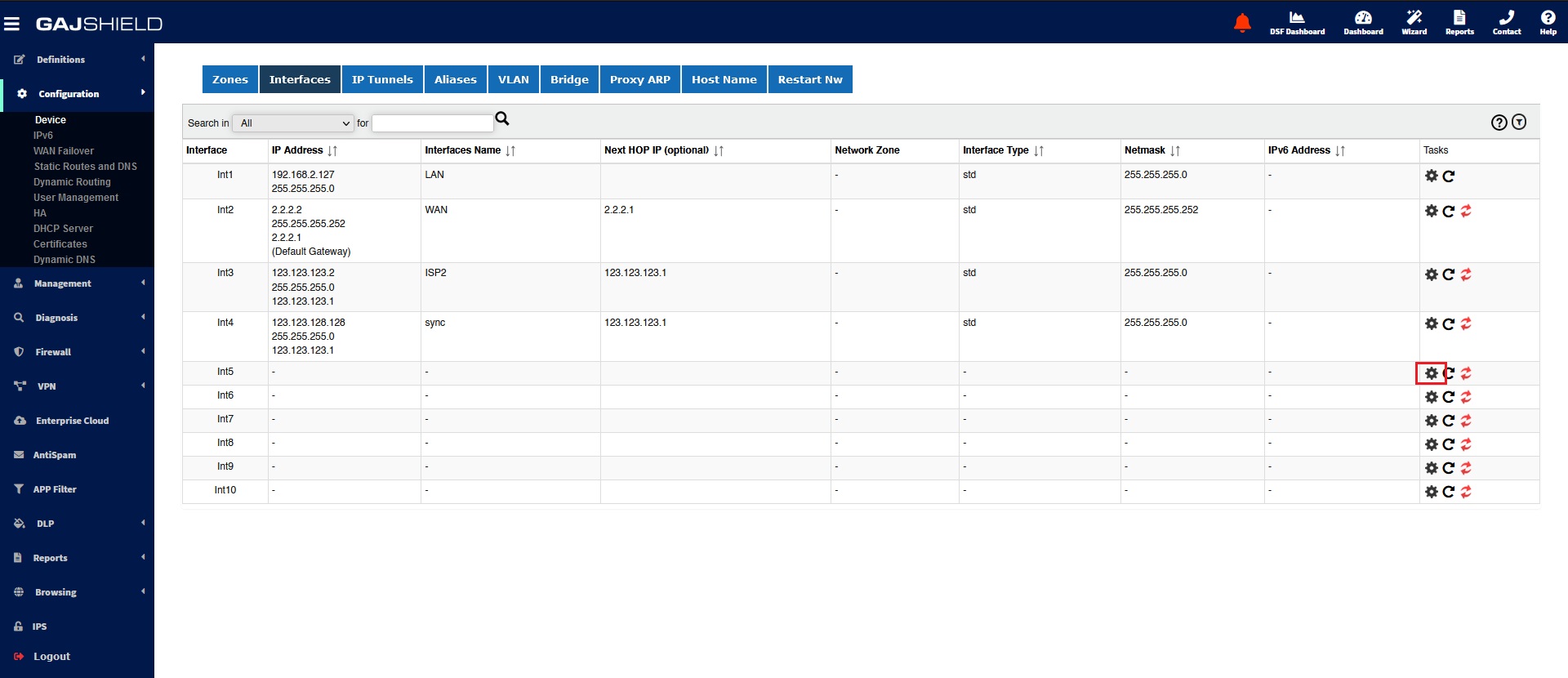
2. Select PPPoE Connection from the drop down list, under Interface type.
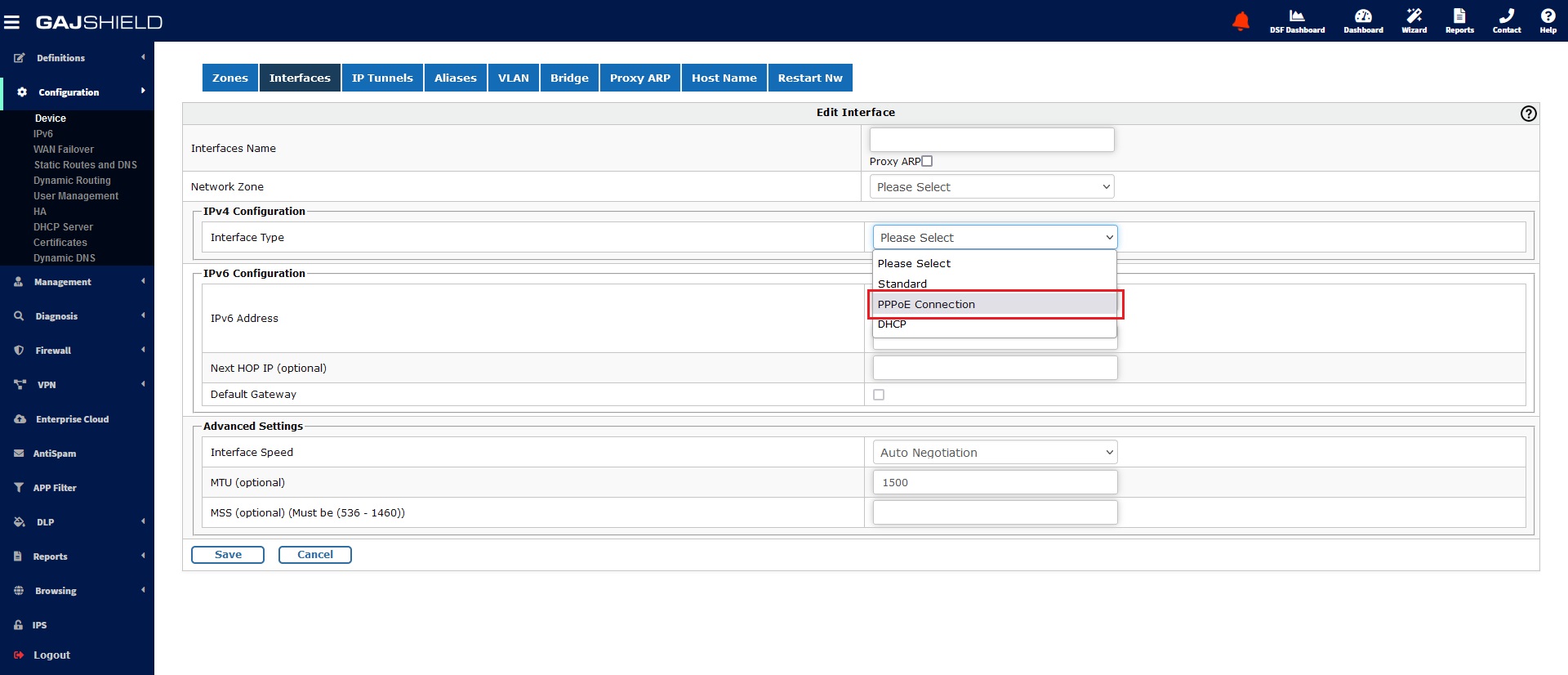
3. Follow the steps below to complete the pppoe configuration.
- Interface Name Insert the interface name to identify interface in firewall rule.
Note: - Don’t use special characters & space in interface name, except hyphen (−).
- IP Address & Netmask select (Static / Dynamic) depending on your ISP IP address settings.
- Next Hop IP select (Static / Assigned by Remote) gateway IP address depending upon your ISP settings.
- Access Concentrator the PPPoE server name provided by the ISP.
Note: - Leave it empty if ISP does not provide a server name.
- Service Name enter ISP name or details provided by service provider.
- Username / Password Insert username & password provided by ISP for PPPoE authentication.
- MTU (Maximum Transmission Unit) Insert maximum packet size, in bytes, that can be sent through the interface.
Note: - We recommend that you use the default, 1500 bytes, unless your network equipment requires a different packet size.
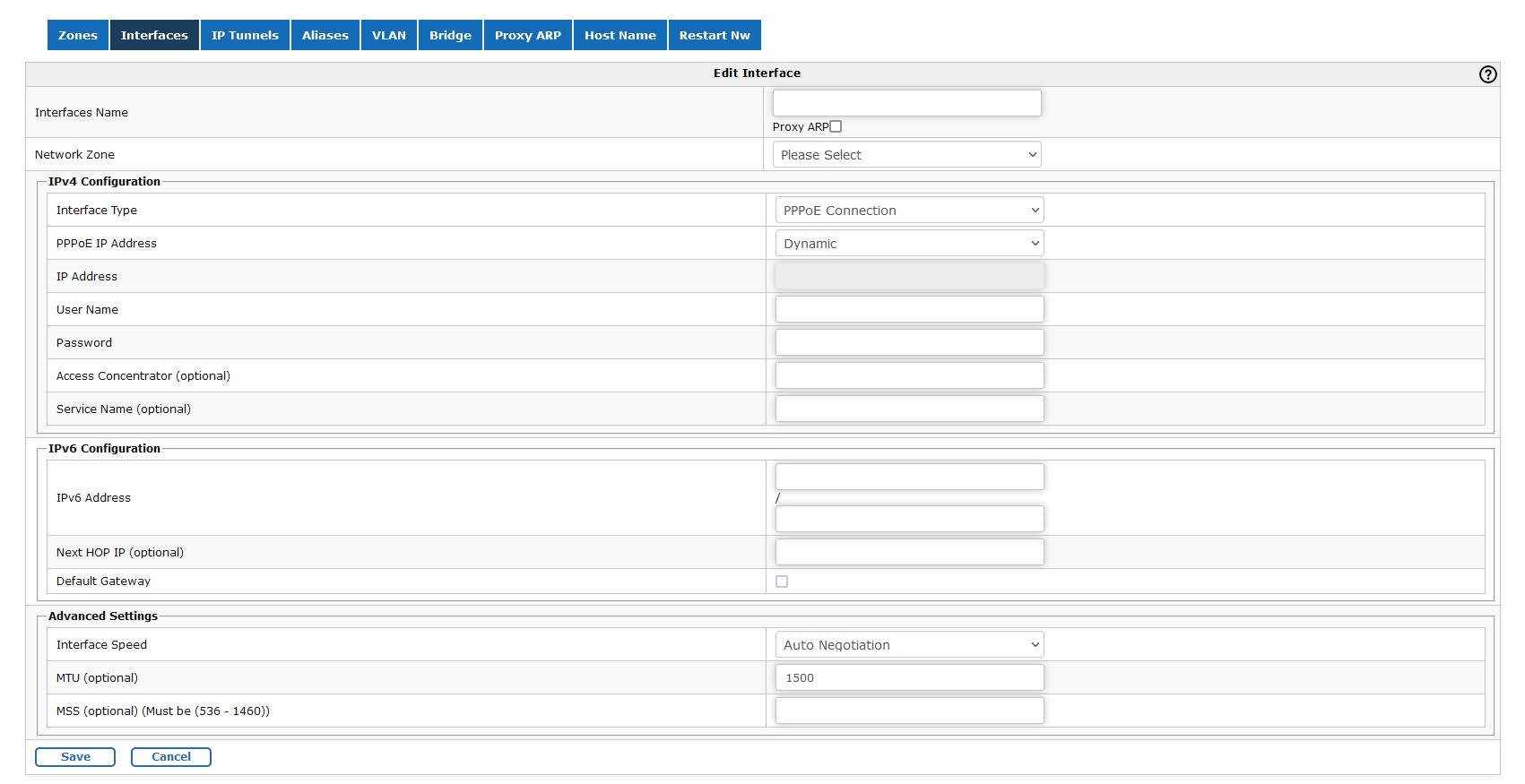
4. After adding the PPPoE information. Go to Configuration - Devices - Restart NW. This will update the interface information on the firewall.
Note: - Restart network is not recommended during production hours.