How to configure bandwidth quota on your firewall
Firmware Version supported: 4.5 and above
Bandwidth quotas allow you to control internet access for users and limit the misuse of bandwidth available to them. You can limit bandwidth use based on users, groups with different size and schedule.
This document will guide you through the steps to configure bandwidth quota on your firewall.
To configure bandwidth quota, go to Browsing -> Quota -> Bandwidth Quota
The following screen will appear. This screen shows the summary of the Bandwidth Quota on your firewall. You can add, edit or delete bandwidth quota rules using this screen.

- To add Bandwidth Quota, click on
 button.
button. - To modify Bandwidth Quota, click on
 button.
button. - To delete Bandwidth Quota, click on
 button.
button.
NOTE: User will get bandwidth quota usage data details on his userSense authentication portal page.
To add Bandwidth Quota, click on  icon.
icon.
The following screen will appear:
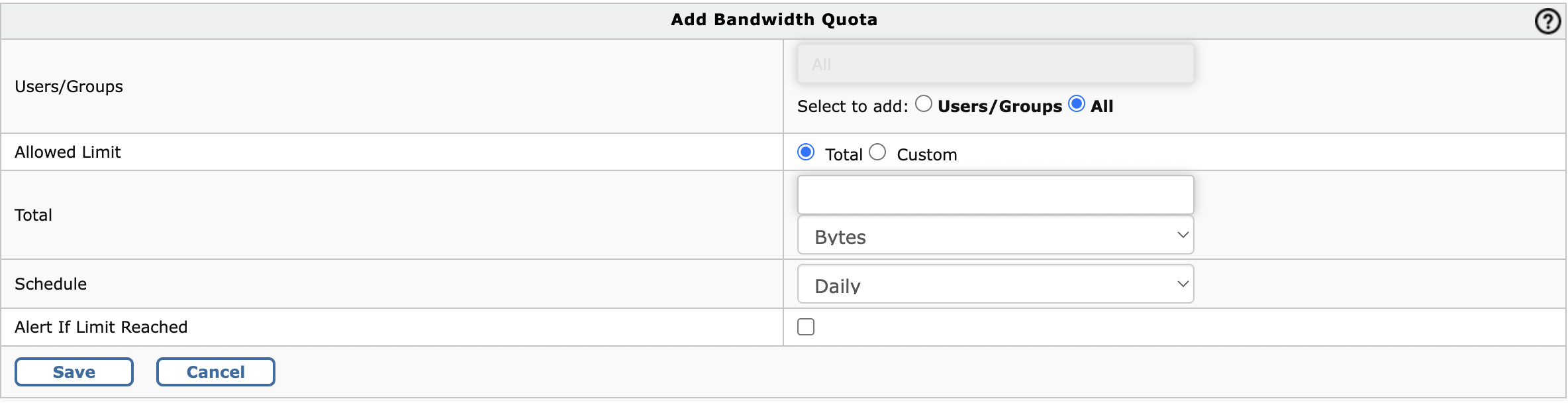 To add bandwidth quota, the following information is needed:
To add bandwidth quota, the following information is needed:
- Users/Groups: Selecting the Users or UserGroups for whom the Bandwidth Quota needs to be applied. Add User/UserGroups by clicking the Users/Groups option. If you want the Bandwidth Quota to be applicable to All users, select "All" option.
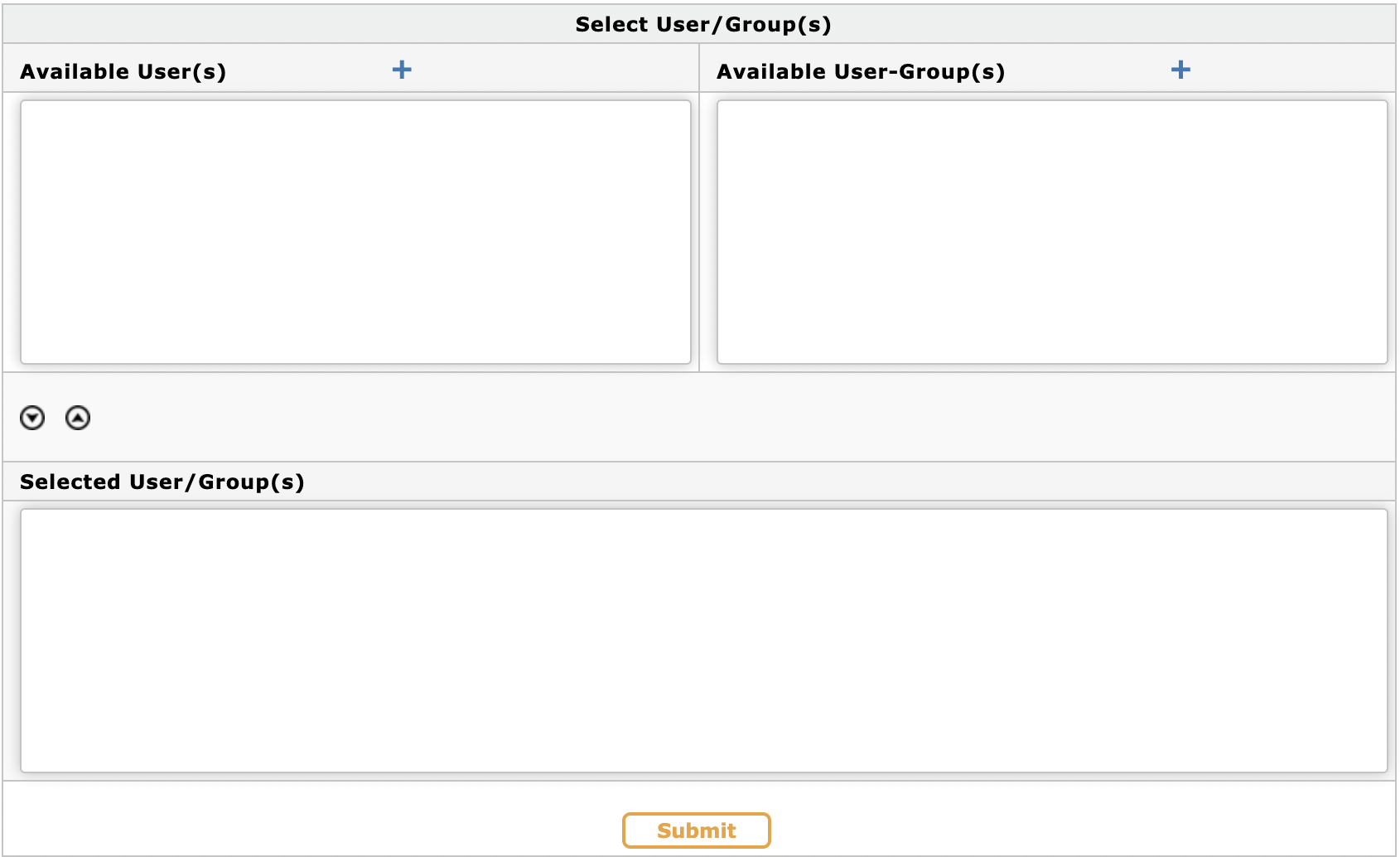
NOTE: If you click on the User/Groups text box, it will show the User/Groups to be selected.
- ​Group Type: When you select Users/Groups, this field appears. There are two options you can choose from- Inclusive and Exclusive.
In Inclusive, all the users/groups are collectively assigned a specified bandwidth quota to be used. For example, if 1 GB has been allocated, all the users in the group will have to utilize that 1GB collectively
In Exclusive, each user of the group will individually be assigned the specified quota. For example, if 1GB is a
- Allowed limit: This field specifies the allowed limit or bandwidth quota that will be allocated to selected Users/Groups. you can specify the limit in two ways- Total or Custom.
If you select Total, total bandwidth (Upload/Download) will be assigned in KB, MB or GB. On reaching any one of the exceeding limits for either Upload or Download or total of both, the user's exceeded limit for upload/ download will be stopped.
If you select Custom, the following options will appear where you can customize the upload and download bandwidth in bytes, KB, MB, GB. You can specify custom upload or download limit in bytes, KB, MB, or GB. On reaching limits for either Upload or Download, the user's exceeded limit for upload/ download will be stopped respectively
- Alert if limit reached: Check this field if you want to enable email alerts when user reaches the specified limit.
- Schedule: You can specify the schedule after which the quota will be auto reset. You can schedule it on a daily, weekly, monthly or yearly basis.
In order to configure bandwidth quota on your firewall, click on below link.