How to upgrade GajShield Firewall firmware
Pre-requisite: Firmware 4.5+
-
Step 1 - Backup Configuration: Before proceeding with the firmware update, it's essential to backup your firewall's configuration. This ensures that you can restore your settings if anything goes wrong during the update process
Go to Management -> Backup --> Click on Backup
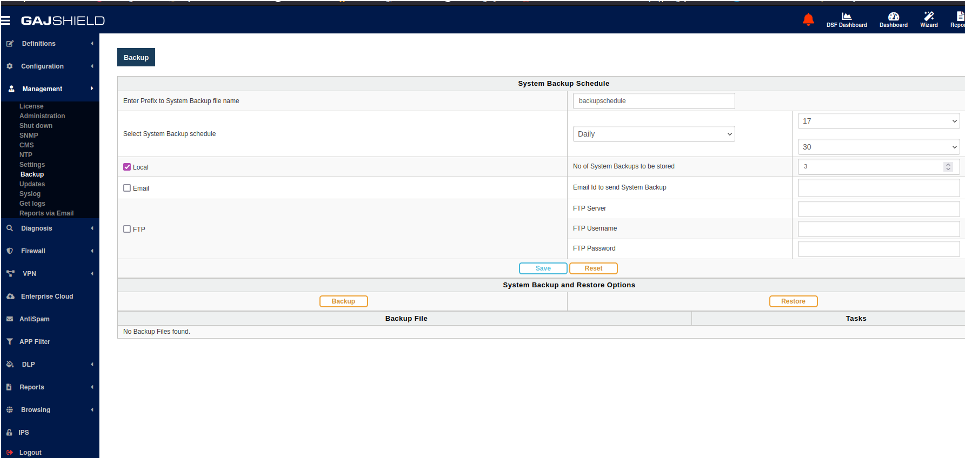
-
Step 2 - Download Firmware: Visit the official GajShield KB website https://kb.gajshield.com to download the latest firmware version compatible with your firewall model.
-
Step 3 - Access Firewall Interface: Log in to your GajShield firewall's web management using a web browser. Enter the appropriate username and password to access web management interface.
- Step 4 - Upload Firmware: In the firewall web , go to Management -> Updates -> Firmware and upload the firmware file you had downloaded
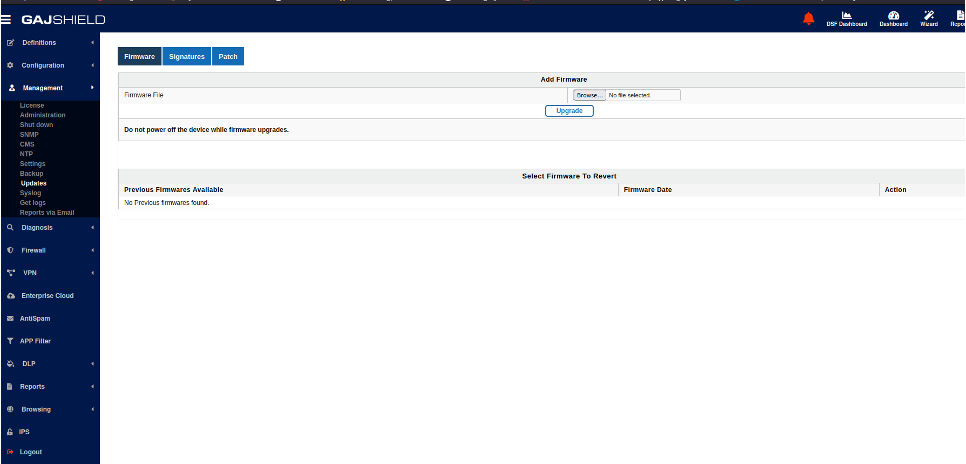
-
Step 5 - Initiate Update: After selecting the firmware file, initiate the update process by clicking on "Upgrade". The firewall will begin the firmware update process, which may take several minutes to complete.
-
Step 6 - Monitor Progress: During the firmware update, monitor the progress indicator provided by the firewall's interface. Do not interrupt the update process or turn off the firewall until the update is complete
- Step 7 - Reboot Firewall: Once the firmware update is finished, the firewall may prompt you to reboot the device. Follow the on-screen instructions to reboot the firewall and apply the changes
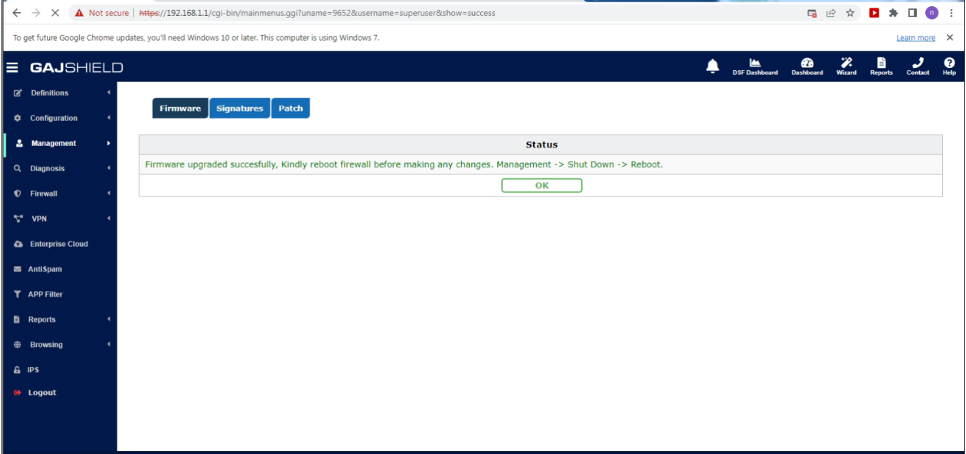
- Step 8 - Verify Update: After the firewall reboots, log back into the administrative interface and verify that the firmware update was successful. You can typically find the firmware version information in the Update Status section of the dashboard.
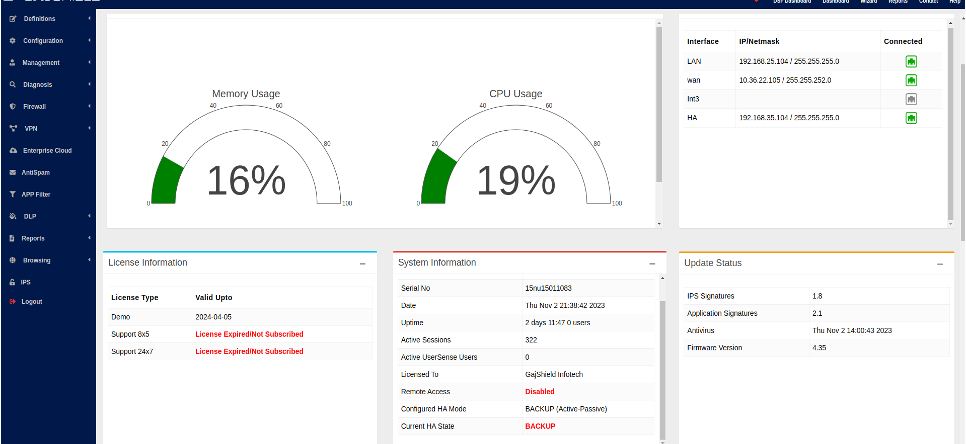
If you encounter any issues, please reach out to us at support@gajshield.com