How to configure time quota on your firewall
This document will guide you through the steps to configure time quota on your firewall.
Time Quota helps in managing the time quota usage based on users' userSense authentication portal page browsing time.
To configure time quota, go to Browsing -> Quota -> Time Quota
The following screen will appear. This screen shows the summary of the Time Quota for User(s)/Group(s) on your firewall. You can add, edit or delete time quota rules using this screen.

Under the task column, you can click on two buttons namely Edit and Delete for each rule respectively.
You can also view the users of a group by clicking on the group name under User(s)/Group(s) column.
- To add Time Quota, click on
 button.
button.
- To edit Time Quota, click on
 button.
button.
- To delete Time Quota, click on
 button.
button.
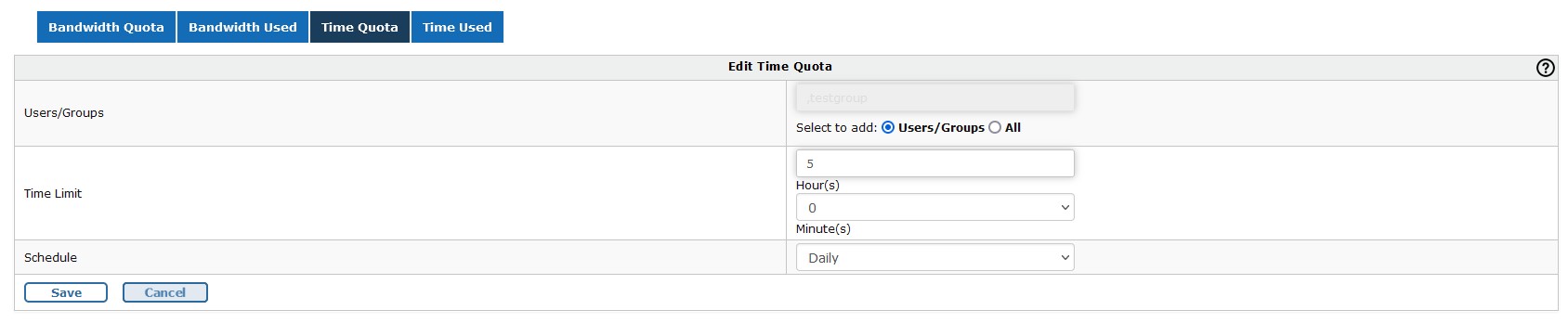
To add Time Quota, the following information is required:
- Users/Groups: This option allows selecting the Users or UserGroups for whom the time quota needs to be applied. If you want the time quota to be applicable to All users, select “All†option.
To add particular User/UserGroups, click the “Users/Groups†option. When you click on “Users/Groups†option, the following screen appears.
You can add from the Available Users or User Groups by clicking on and
and icons respectively to set a time quota for them.
icons respectively to set a time quota for them.
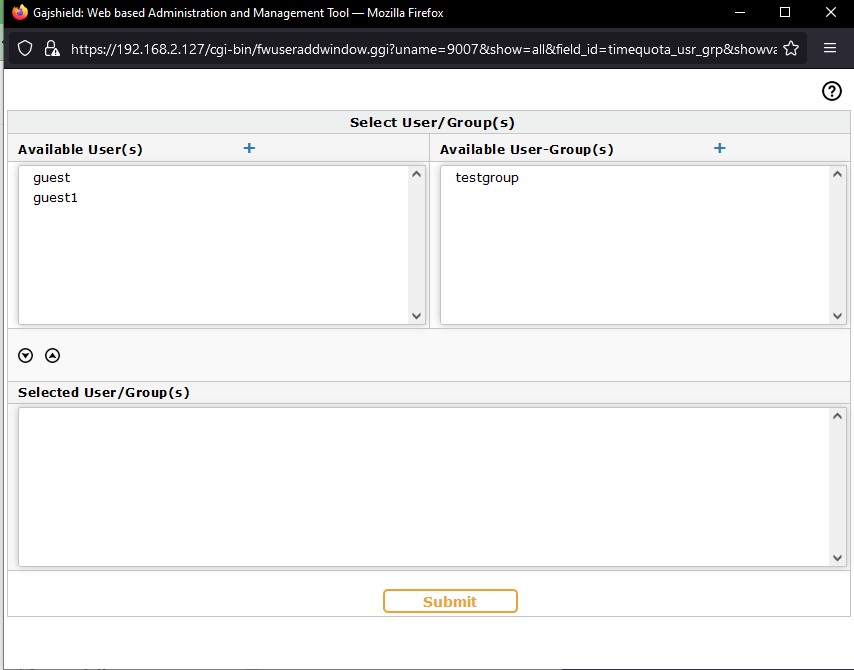
- Time Limit: Select the userSense authentication time limit for which the time quota needs to be applied. You can specify the time limit in hours and minutes. After reaching the time specified limit, the browsing will stop.
- Schedule: Select the desired schedule from the drop down provided. You can specify the time quota schedule as daily, weekly, monthly or yearly.

This screen will be visible on the firewall side. The records indicate that the time quota for the user in red has been reached.
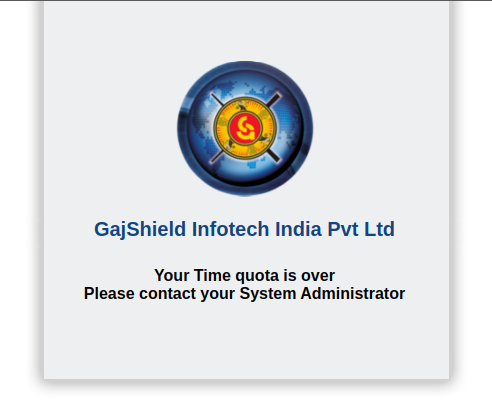
This screen will be visible on Client side userSense portal.
NOTE: User will get time quota usage details on his userSense authentication portal page.
By following these steps, you can learn how to configure the time quota on your firewall.
Attached Files:
How_to_configure_time_quota_on_your_firewall.pdf