How to configure PPTP on your firewall
You can create PPTP connections to allow remote users to connect to connect using the windows PPTP client. You can also provide local user authentication via username and password
To configure PPTP on your firewall, follow the steps mentioned below:
- Configure PPTP options.
- Add VPN User.
- Create rule for VPN.
- Restart PPTP.
PPTP CONFIGURATION
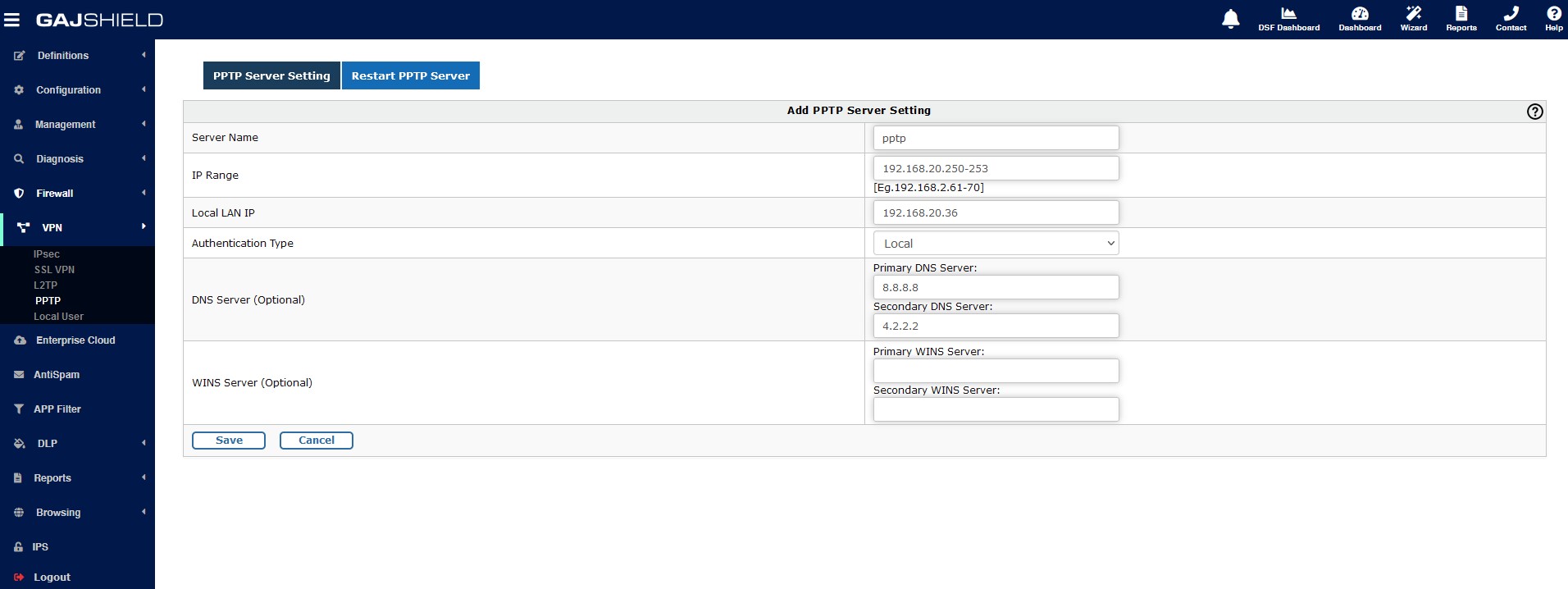
To configure PPTP VPN, go to VPN -> PPTP -> PPTP Server Settings. You will see the above screen.
In above configuration, you have to specify the name for the PPTP server and in second field you need to specify IP address range. Whenever user will connect to the VPN server they will get the IP address from the defined IP range.
In third tab you can specify the LAN IP of firewall and in authentication type you can use Local,
If you want to select local authentication then you need to create VPN users for the same on the firewall.

VPN User Configuration
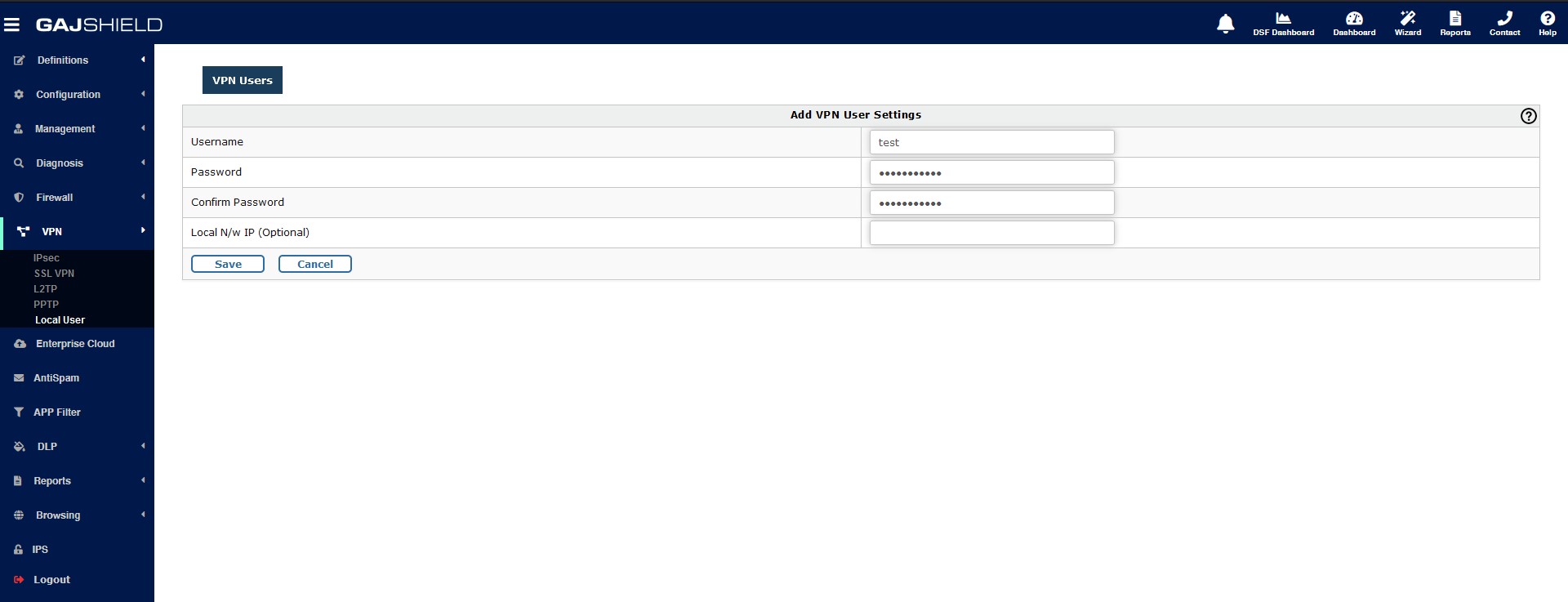
You can assign any free IP from IP-range allocate for VPN users or you can leave it blank, VPN server will assign IP to user automatically from the IP pool defined in PPTP server configuration.



Here, the 1st rule is created for VPN server access and the rest of the rules are for accessing internal network.
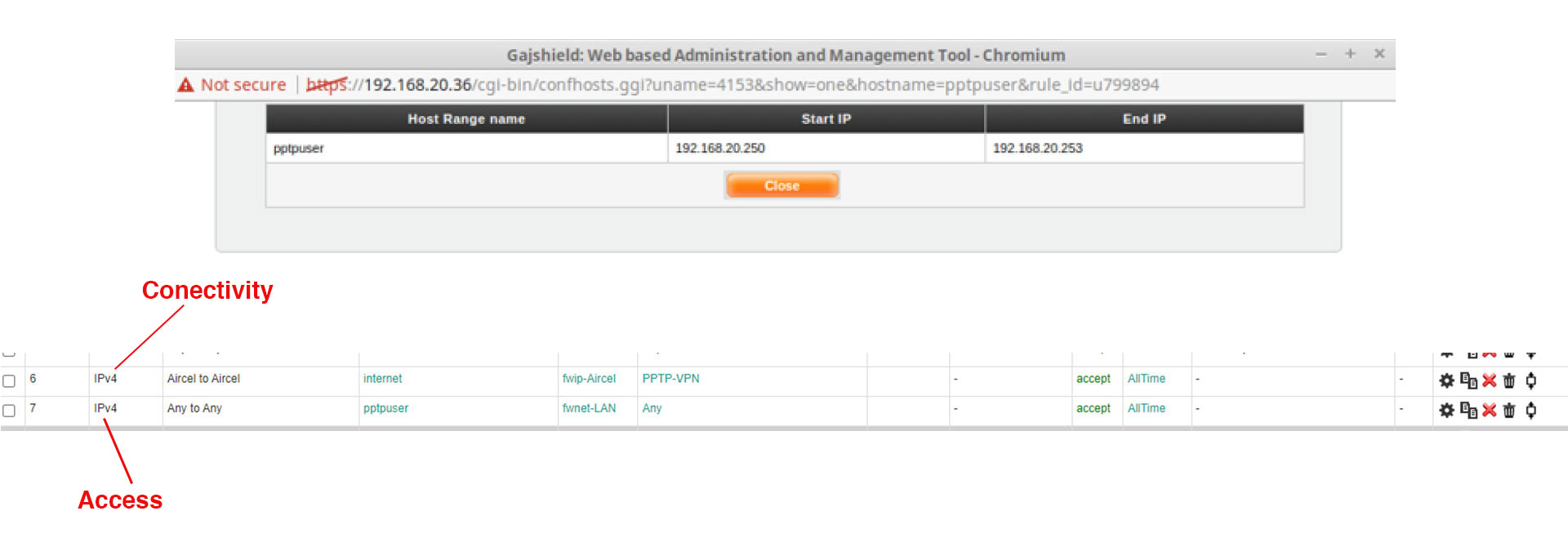
Restart PPTP Server

Restart the PPTP server by clicking on icon.
icon.
You have successfully configured PPTP server on your firewall.