How to white list a URL, when blocked under a web category?
Whitelisting specific URLs allows organisations to customise their web filtering policies based on their unique needs and requirements. In some cases, certain websites or web-based applications may be integral to business operations, education, or research purposes, necessitating unrestricted access despite being categorised under a blocked web category. By whitelisting these URLs, administrators can strike a balance between maintaining a secure browsing environment and accommodating legitimate user needs.
Additionally, whitelisting URLs provides administrators with greater control and flexibility over their web filtering policies. Instead of applying blanket restrictions based solely on predefined web categories, administrators can fine-tune access permissions by selectively allowing or blocking specific URLs. This granular approach enhances security and compliance efforts by mitigating the risk of accidental exposure to malicious or inappropriate content while still permitting access to authorized resources.
Firmware Version Supported: 4.5 and above
In this below instructional video, we'll guide you through the process of whitelisting a URL that's been blocked within a particular web category on the GajShield firewall. By following these step-by-step instructions, you'll learn how to navigate the firewall interface, access the URL Filter Policy settings, edit the policy to add the URL to the whitelist, and apply the changes to ensure the URL is allowed. With this knowledge, you'll effectively bypass category-based restrictions and gain control over the accessibility of specific URLs within your network.
Document Modified: 6th Octover 2022
Scenario :- HR team is applied with Moderate URL filtering policy, where social networking category is blocked for this group. The HR team wants to access linkedin.com, but also wants social networking category to be blocked. Below steps are an illustration to this scenario.
1. To white list a URL Go to Browsing - Policy - URL Filter Policy, click on to edit the URL filtering policy, where white list URL can be added.
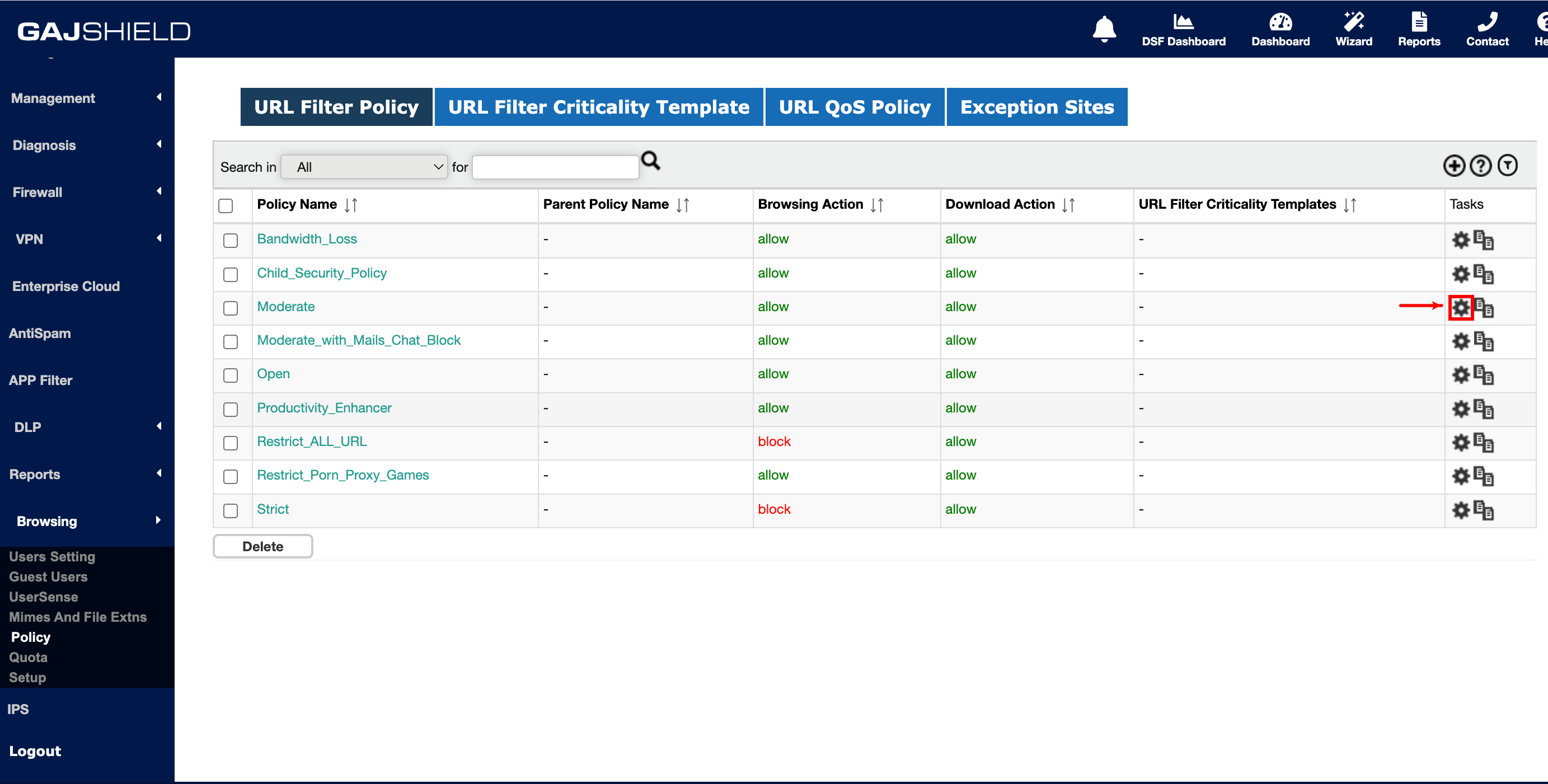
2. Add the URL in White List URLs text box, as shown below. In the below policy Social Networking category is blocked, but linkedin.com is white listed, this will allow linkedin.com and block all other social networking websites.
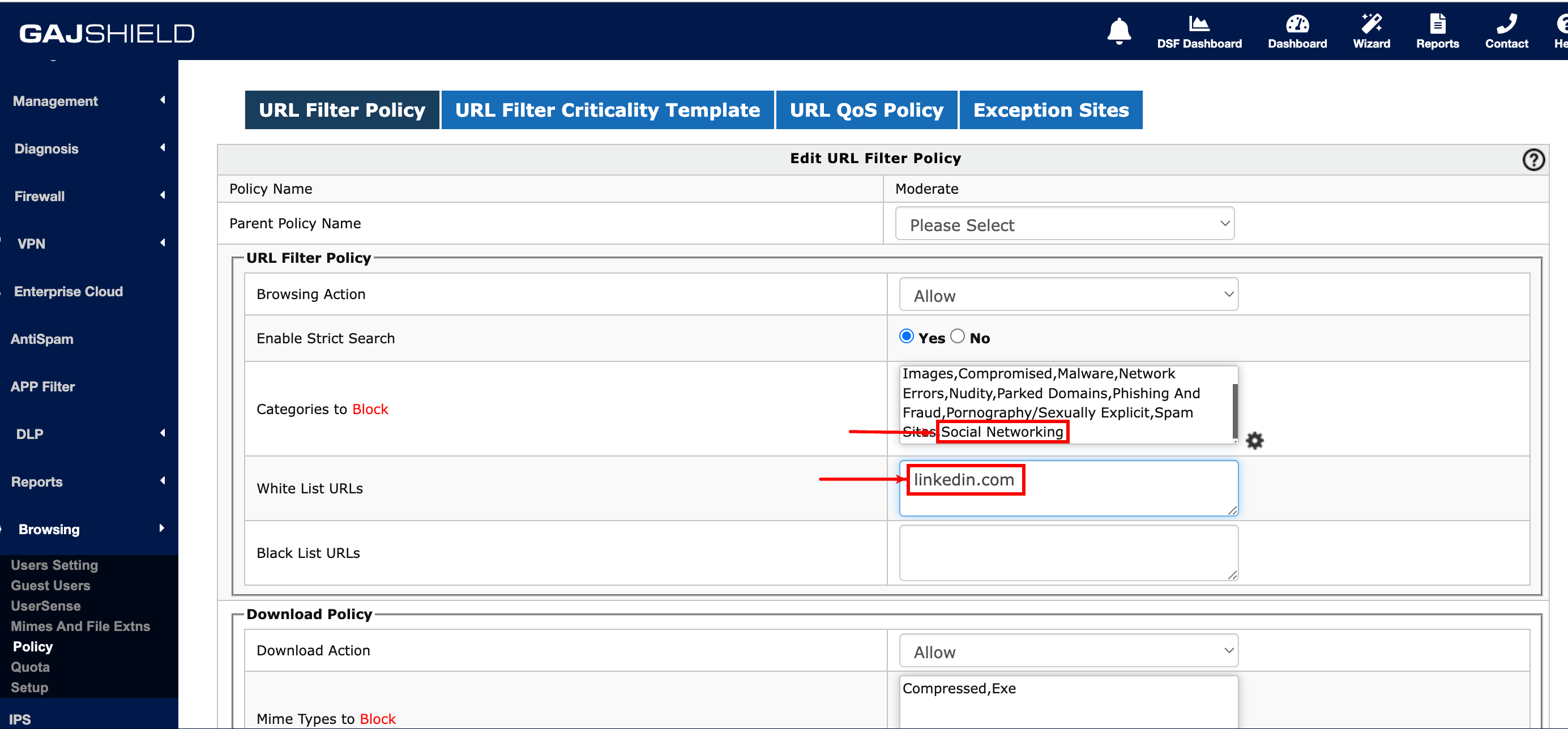
3. Save the URL policy once done and apply the same URL policy in Firewall - Policies - Rules.
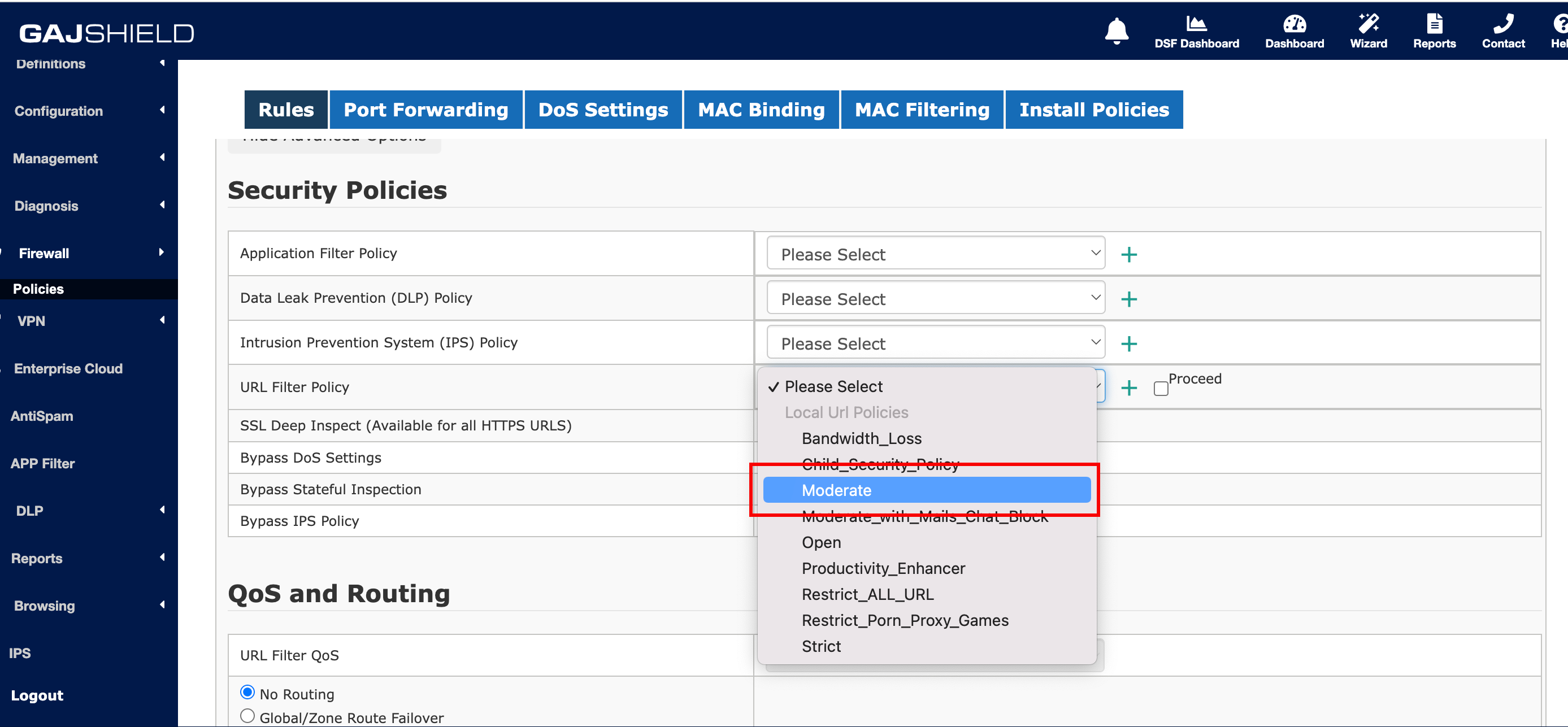
Note : Do Install Policies for the changes done in URL filtering policy to take effect.